When writing in Word, you can add your annotations on the last page of your document and use bookmarks to link to them in the text.
-
Create a new section on a new page at the end of your Word document (after the bibliography). Give the new section the title, “ATI Data Supplement.”
-
Write your annotations, as regular text, in that new section. QDR doesn’t prescribe precise formatting for annotations. However, we recommend using bold font for the labels of the different annotation components (Source excerpt, Analytic note, etc.).
-
Select the first few words of your annotation and from the "Insert" menu ribbon select "Bookmark.”
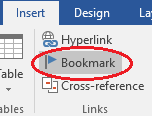
-
In the window that opens, give the bookmark a name that will be easy for you to recognize and click "Add"
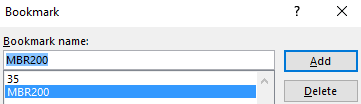
-
In the main text of your manuscript, select the text or citation you want to annotate, and from the Insert menu select “Hyperlink”.
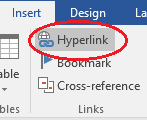
-
In the Window that opens, select “Place in This Document” and the bookmark you created in the main window and click “OK.”
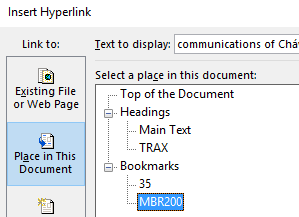
-
You will now see that the text or citation that you wanted to annotate in the main text is hyperlinked to the annotation at the end of the document.
A sample .docx document with a single annotation, created with Word 2016, can be found here.