Collaborating in the Anno-REP tool
You can collaborate with other researchers on your annotations in the Anno-REP tool. This requires some additional steps in setting up your project.
Setting up the collaborative Anno-REP project
-
All collaborators need a QDR account. After registering the account, each collaborator should log in once, accept the terms and conditions, and then navigate to the data catalog.
-
NOTE: You need to navigate to QDR’s data catalog while logged in to register your account there.
-
-
Any collaborator can create the Anno-REP project.
-
See the Anno-REP Instructions for information on how to create an Anno-REP project.
-
-
Once the Anno-REP project is created, the creator will need to email QDR (qdr@syr.edu) with the names of all collaborators to be added to the project. You will receive an email confirmation once that has been done.
At this point, you have three options for collaboration:
Option 1: Shared Hypothes.is account
This is the easiest option. The main downside is that it requires use of a single Hypothes.is account for all collaborators to share, which some may find inconvenient.
-
All collaborators use the same Hypothes.is API token (associated with the same account) to log into Anno-REP.
-
Collaborators should, however, continue to use their own (i.e. different) QDR API tokens.
-
-
The rest of the process is the same as in the general Anno-REP Instructions. Any one of the collaborators can submit the project for review, export it to a different URL, etc.
Option 2: Public Annotations from different Hypothes.is accounts
This option is fairly easy to use, but requires some set up in the beginning and entails annotating in the visible “Public” layer. This means that anyone looking will be able to find your annotations associated with your Hypothes.is account, though not your manuscript.
- The original creator of the Anno-REP projects will need to edit each individual annotation on the project, setting it from “Post to Only Me” to “Public.” Public annotations have the globe icon at the top of the annotation. “Only Me” annotations show as “Public” but have a lock icon next to your username:
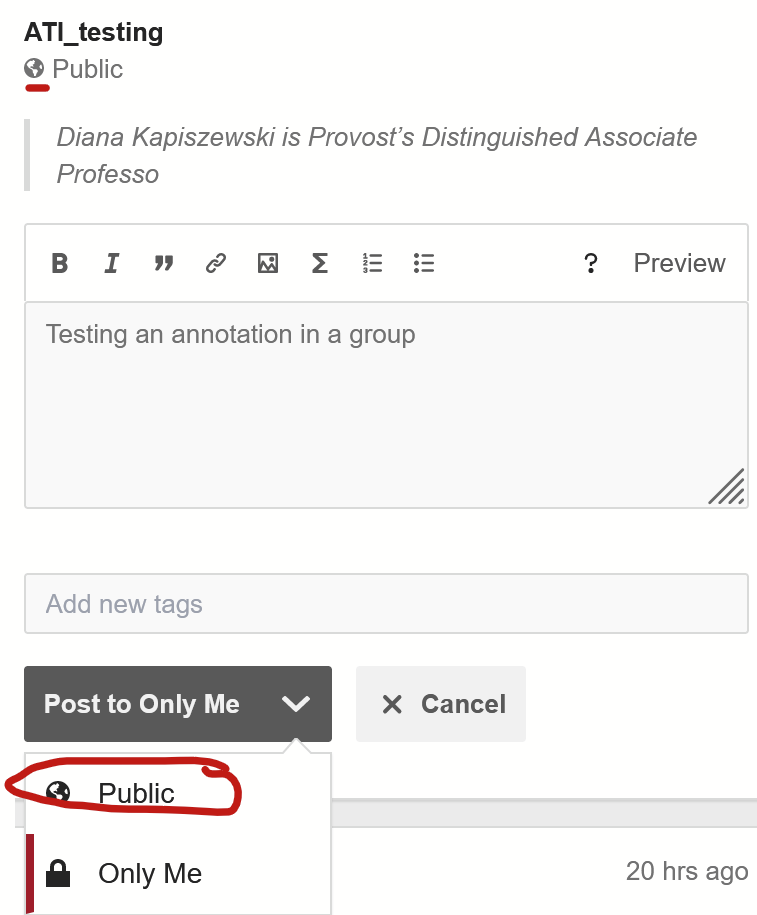
Making an annotation public
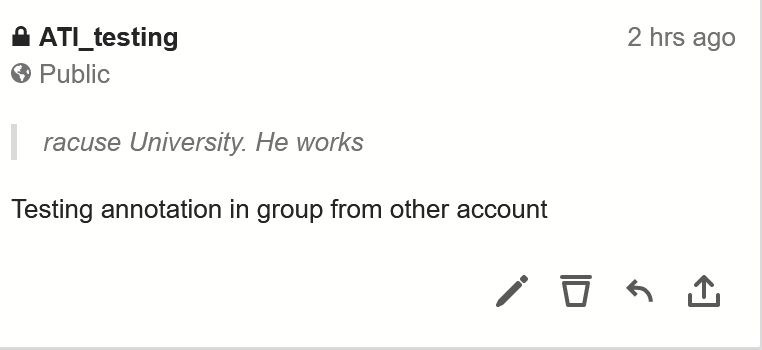
A Public annotation in “Only me” mode (visible only to that user)
- Each collaborator can then use their own Hypothes.is account to login to Anno-REP and to annotate.
- Make sure you continue to post all annotations to "Public" while using this method, not “Only Me.”
- Any collaborator can submit the project for review.
Option 3: Using a joint Hypothes.is group for annotation
This option allows you to use your individual Hypothesis accounts and keeps the annotations private, but it involves the largest amount of set-up.
- Each collaborator logs onto Anno-REP with their own QDR account and their own Hypothes.is account.
- The means that each collaborator will use their own API tokens for each login.
- One collaborator creates a new (private) group in Hypothes.is here, then clicks on the group in the group menu of the Hypothes.is website:
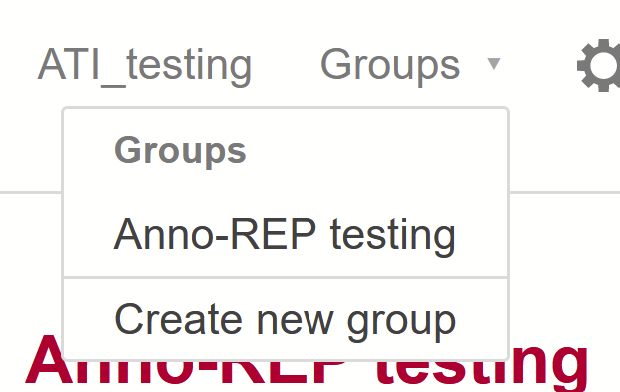
-
At the bottom of the left-hand panel of the site of the group page, you will find an “invite” link for the group. Copy it to the clipboard and send it to all collaborators. Each collaborator should click on the link and join the group.
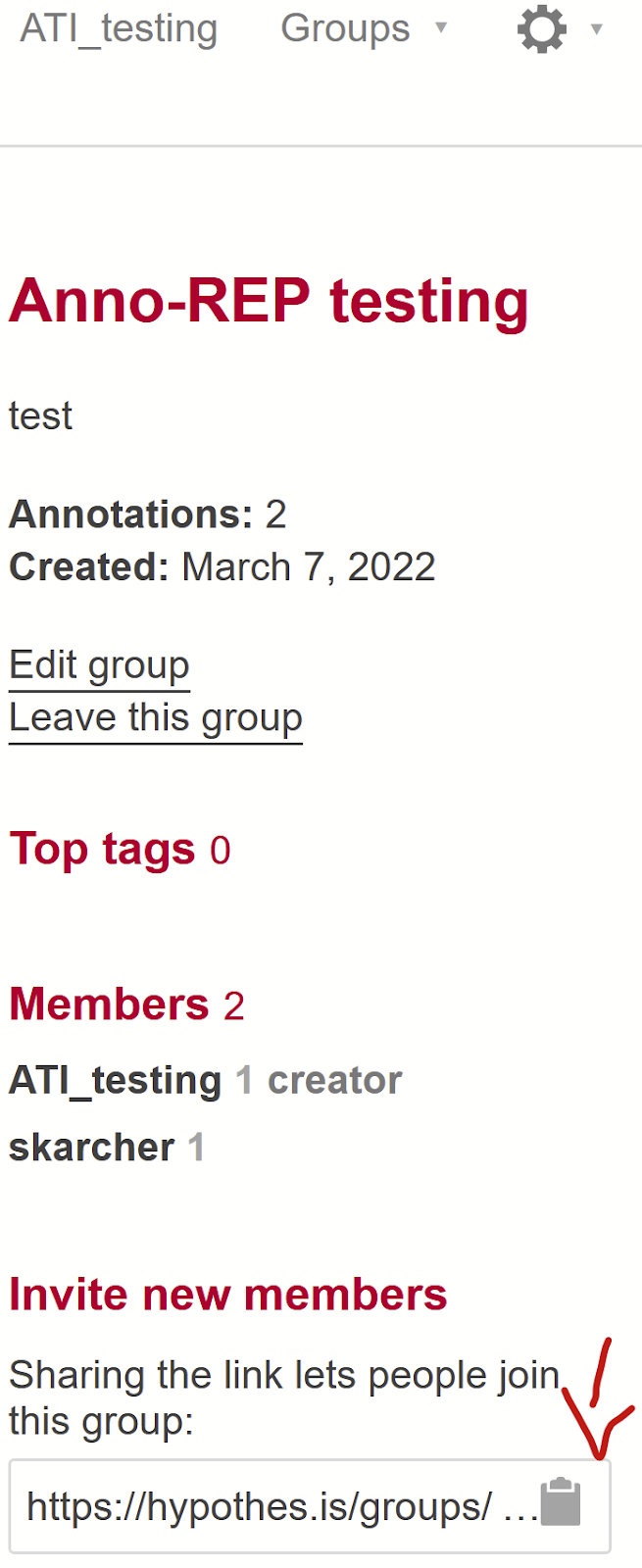
-
If starting with an annotated Word/PDF doc, one creator imports the manuscript in Anno-REP. The Annotations will be in the Public group set to be visible only to that person.
-
In the Export tab, set the Destination URL to the same as the Source URL (i.e. a URL starting with
https://anno-rep.org/ati). Set the Source Hypothes.is group as Public and the Destination group to the group you created and joined. Make sure the "Post to only me" switch is set to off (the default) and then click the export button. You should see a status confirmation with the correct number of annotations being exported. -
All users can now select the new group in the annotation bar on the right and see all annotations. However, <em>only the original creator can directly edit annotations.</em>
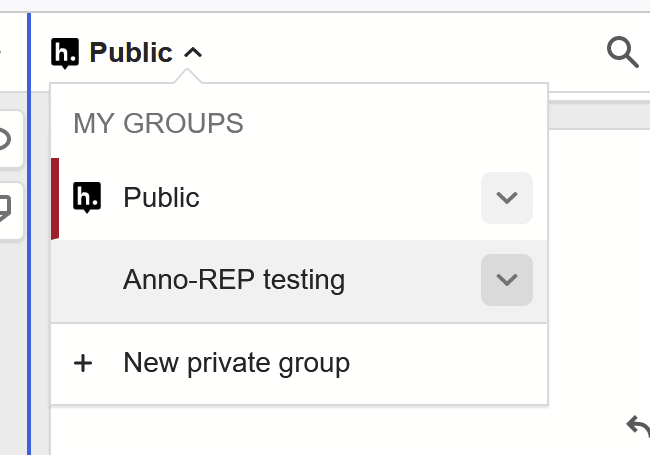
- All collaborators should only annotate into this group. The group name appears below your Hypothes.is username at the top of every annotation.

-
When the project is ready to be submitted, one collaborator must first copy the annotations back to the "Public, Only Me" group in Hypothesis, from which they will be submitted for review. For that purpose, go to the “Export” tab and use the following settings:
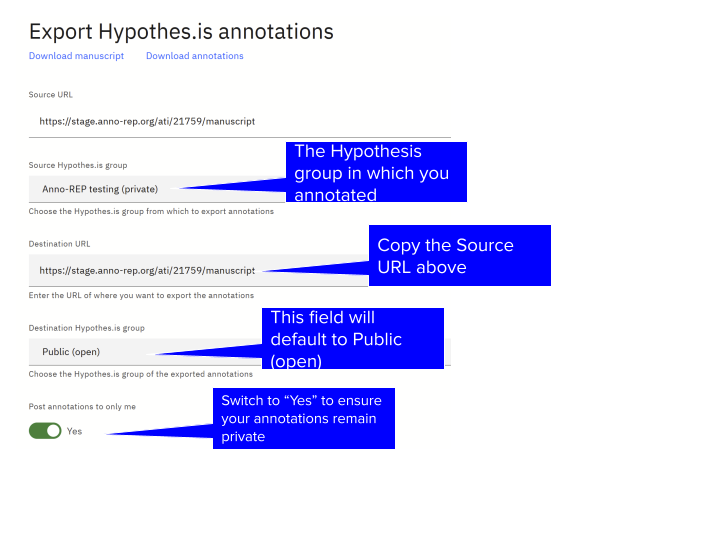
-
The collaborator who exported these annotations will now see them in the “Public” group of Hypothesis as private (“Only Me”) annotations, marked by the lock icon next to the username.
-
They can now submit the annotations for review.